Do you have Bluetooth connectivity problems? Check out these quick fixes!
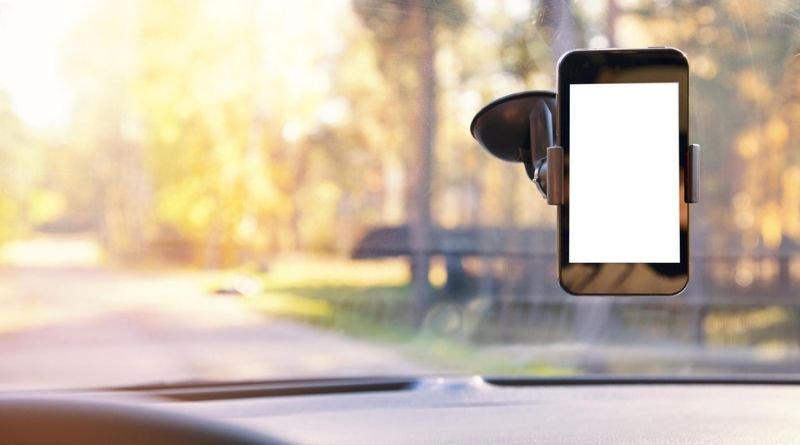
Bluetooth is supposed to be easy and hassle-free, but not all Bluetooth devices get along as well as you’d like them to. When you have issues with pairing or staying connected, it can be frustrating to try and figure out what’s wrong on your own, especially if it means buying new products or investing more time into fixing the issue. To save you some time and money, check out these quick fixes!
Reboot the device
No matter what your symptoms are, it might be as simple as rebooting the device. To do this, turn off the power to your computer and unplug the device from its charger. Wait a few minutes and plug it back in. After five seconds, try reconnecting with a second device to see if that has any effect. If that doesn’t work then it’s time to move on to something else.
Change your distance
1 The distance between the two devices can affect the signal strength or range.
- Move your device closer to the receiver in order to improve signal strength.
- Move your phone away from other electronic devices and other high-intensity sources of interference, like microwaves and Wi-Fi networks, as they can also cause signal interference.
Repair devices
If Bluetooth devices are paired to each other, the problem could be as simple as re-pairing the devices. If this does not solve the issue, try unpairing and re-pairing a different device. If this doesn’t work either, try resetting both of your devices by turning them off and back on again. Sometimes simply restarting a device can solve the problem.
Turn off and on again
Many people don’t realize that when you’re having connection problems with a device and not sure what to do, the simplest thing to do is turn it off and then turn it back on again. To do this, hold down the power button for a few seconds until the screen goes blank. Then wait about 10 seconds before powering it back on. This often solves many problems and gets your device up and running again.
It’s also important to make sure your phone or other device is charged and connected to a power source because when your battery is low the Bluetooth won’t work as well or could stop working all together.
Restart your car
If your car’s bluetooth isn’t connecting with your phone, try restarting the bluetooth in your car. Usually this is as simple as turning the ignition on and off again. If this doesn’t work, be sure to read your car’s manual for more troubleshooting instructions.
Update Drivers
If you’re having Bluetooth connection issues with your phone, the first thing to do is check if there’s an update for your drivers. Drivers are software that tell your device how to communicate with other devices. It’s possible that they could be out of date, which could cause connection issues.
Update Firmware
The first step to troubleshooting any problem is checking for any updates. Apple devices check for this automatically, so there’s nothing that needs to be done on your end unless your iPhone or iPad is running an older iOS operating system. Apple will let you know if there are any available updates with a prompt, but sometimes they are installed without notification. Once it’s done downloading and installing the update, connect again and see if the problem persists.
Reset or Factory Restore Phone or Device
Open the Settings app and go to General, then Reset or Factory Restore. Choose the option that matches what model of phone you’re using. If there’s not a setting for your particular phone, then choose the one that says something like Android 4.3 or whichever version of Android is on your device. On the next screen, click on Factory Reset or Restore. Tap Reset Device. Read through the information about what will happen and then tap Reset Phone.







